How to bypass Windows password without resetting or changing the current password


Have you forgotten your Windows password and need to login to Windows without changing or deleting the current password? Brute force attack is time consuming and probably will not work to find out your password. In this guide we'll present you a simple way to quickly bypass Windows 10/8/7/Vista/XP password without changing or resetting the password. Entire bypassing process will be done in seconds!
Kon-Boot is a tool that bypasses Windows password and allows you to login to Windows without changing, knowing or deleting your current password. Kon-Boot tool is unique, it bypasses Windows passwords instead of cracking the password which makes it extremely fast. The password bypass procedure doesn't overwrite your old password and make any permanent changes to your files. It just allows you to log in into your password protected computer without the correct password. Pure magic!
Below you can check a video tutorial (click on the image to load) showing how to instantly bypass Windows password with KON-BOOT tool:
In order to create KON-BOOT USB:
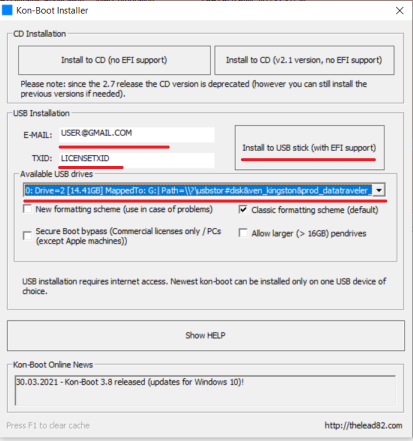
You can try KON-BOOT HERE
Resetting a lost password manually can be hard work. If you want to access a locked PC without modifying any existing user (ie. changing the user password), the best way is to create a new administrator account before logging in to Windows. This approach is also helpful when your user profile is damaged or no users show at the login screen.
In this solution we will try to utilize the Ease of Access trick to create a new administrator account. With this account you will be able to access your locked computer.
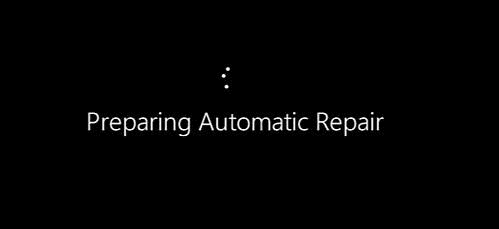
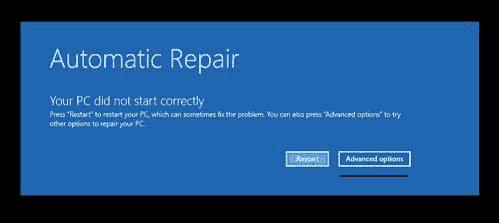
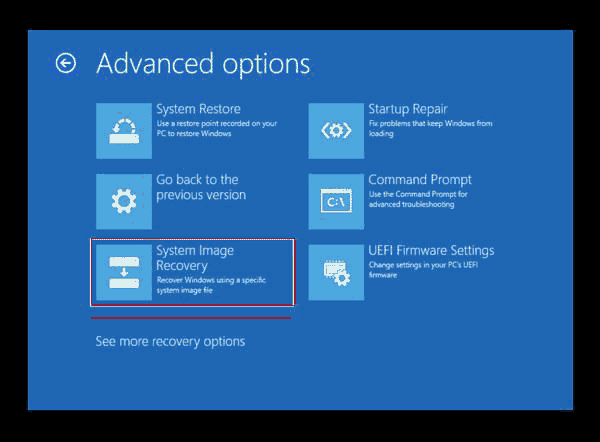
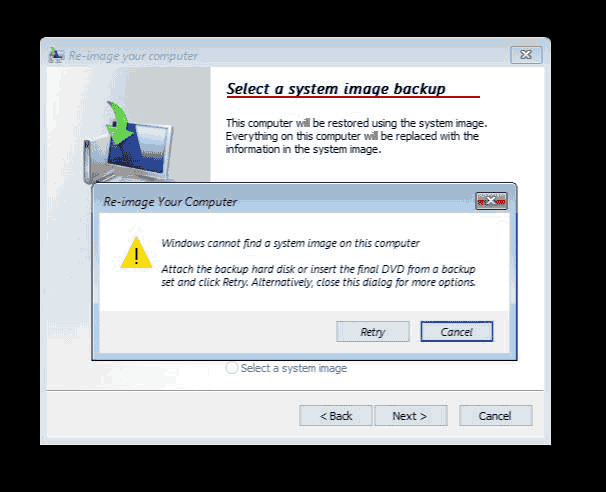
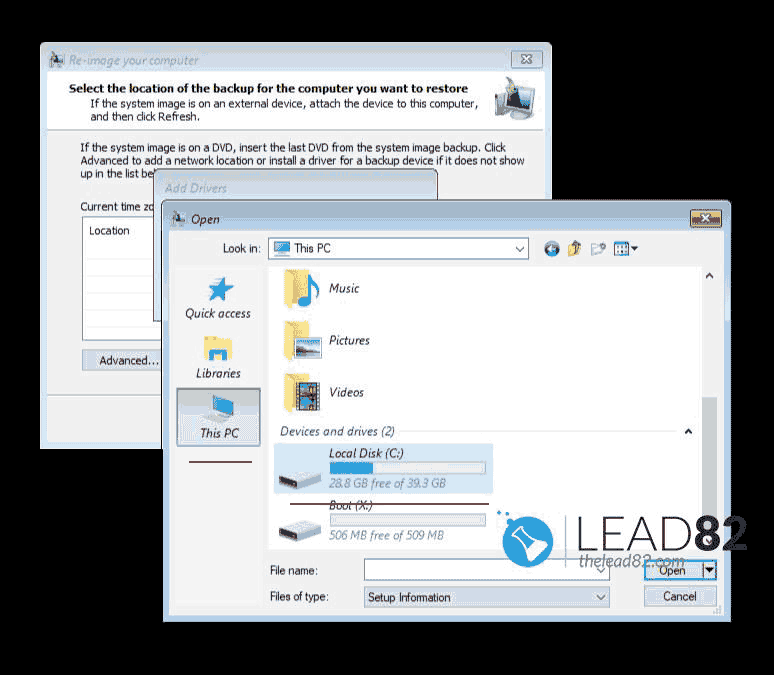
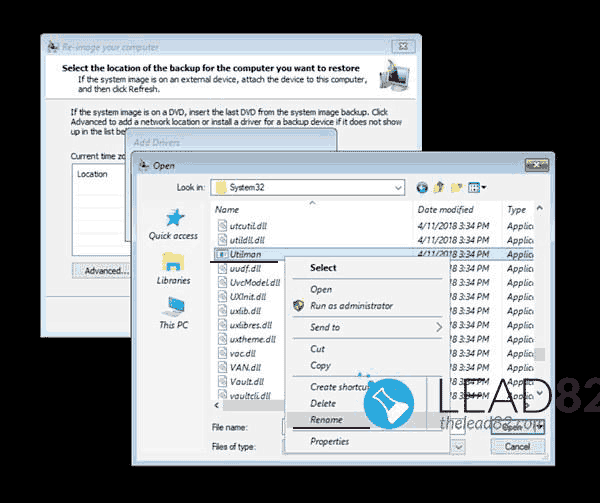
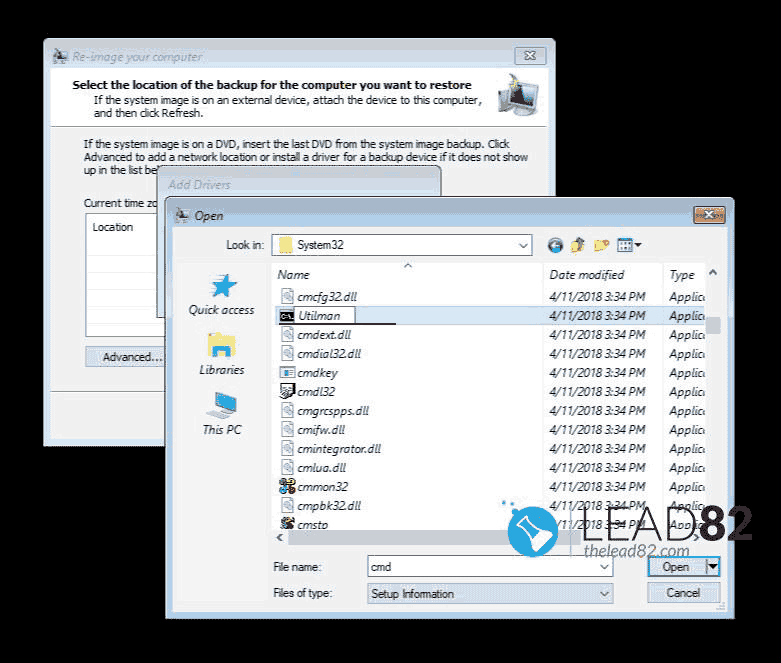
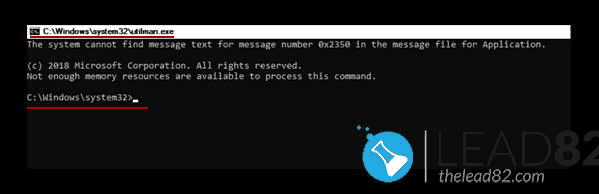
net user JohnUser /add
net localgroup administrators JohnUser /addWe hope you have enjoyed this article and we guided you through the all options of bypassing your Windows 10 password. If you value your time you should let KON-BOOT bypass Windows password in seconds so you don't have to worry about all this manual work and tricks.