How to bypass macbook password? Check out 3 easy ways to bypass forgotten mac password!


Do you know the feeling when you open your MacBook, type your password to sign in and it doesn't work. Mac login screen shakes, you try to enter it again but the same thing happens. However, don't panic! In this simple guide we present you 3 easy ways to bypass your forgotten mac password. Those solutions were battle tested by us and are guaranteed to work. Below we will introduce and explain best ways to bypass mac passwords you just have to pick the solution which suits you the most.
KON-BOOT is super unique tool that allows you to bypass mac password without knowing it. No matter how complex was your mac password, for KON-BOOT it doesn't matter at all. This tool is capable of letting you sign in your mac in a matter of seconds.
To use Kon-Boot on mac follow these steps:
In perfect situation you have linked your Apple ID to your user account when you were performing the initial macos setup, if so it will be possible to use this Apple ID in order to reset your forgotten mac password.
So right now, when you are at the mac login screen please type your password incorrectly 3 times. After you do this you will be asked to restart your computer and view the password recovery options. So pick this option and you will be finally asked to sign in with your Apple ID. Finally select the user account you want to reset the password for and simply type new password.
If you have set up multiple accounts on your mac, or maybe some other family member has an account on your mac, then you can use this additional account to change the password of your own locked account. To put it in simple terms, if you share your Mac with someone (family, friends, loved ones) and they forgot their password, you should be able to reset it for them. However you need access to an admin user account.
Following steps will guide you through the process of resetting mac password:
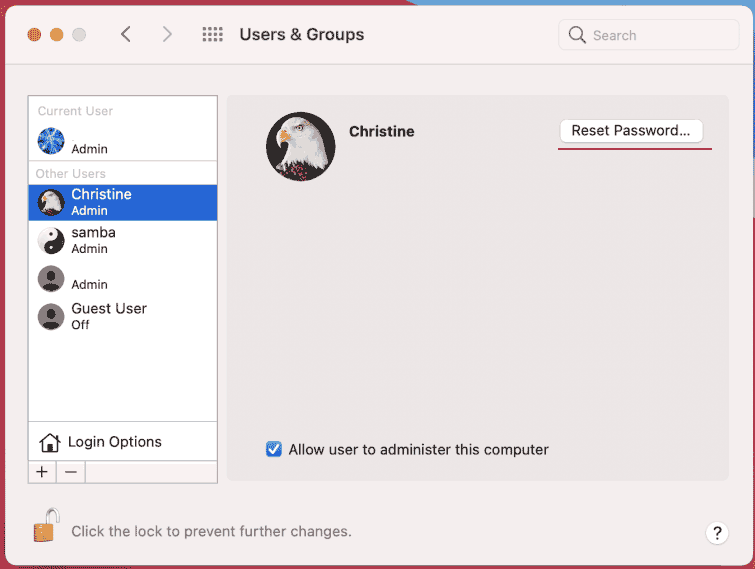

Conclusion
All methods demonstrated above are rather easy to use, especially when you are used to the Mac operating system. Out of all the methods persented in this guide using KON-BOOT seems to be the most universal and time saving solution. However, no matter which method you've used, we hope you were able to bypass your mac password and use your computer again!